Stop wasting hours on manual certificates creation!
Are you tired of spending hours manually creating and sending certificates? Do you wish there was a simpler, more efficient way to recognize achievements, acknowledge participation, or celebrate milestones? If you’re using Google Forms for training programs, online courses, events, or any kind of recognition, then Smart Certificates is the Google Workspace add-on you’ve been waiting for.
Imagine this: someone completes your Google Form, and instantly, a beautifully designed, personalized certificate is generated and sent directly to their inbox. No more tedious data entry, no more individual emails – just seamless, professional certificate delivery.
Smart Certificates transforms your Google Forms into powerful certificate machines, leveraging the familiar design power of Google Slides. You can focus on creating impactful content and stunning visual designs, while Smart Certificates handles the heavy lifting of automation.
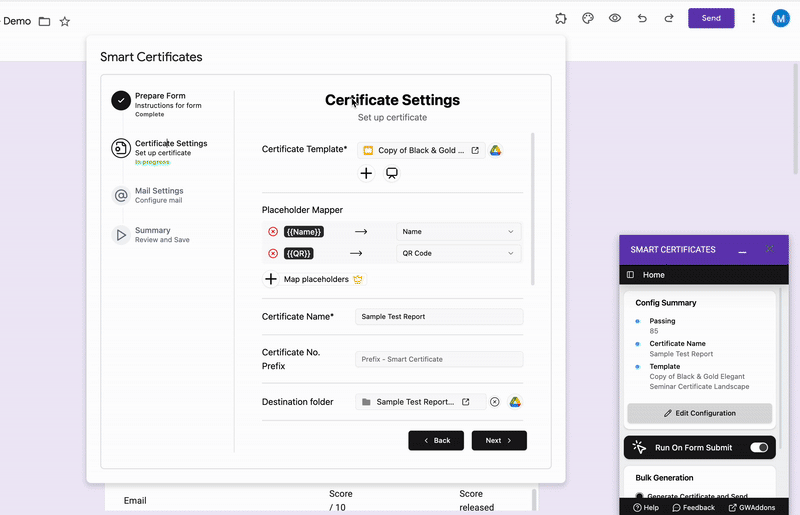
Here are 5 Tips for Designing Beautiful Certificates in Google Slides and how Smart Certificates makes them even better:
- Keep it Clean and Professional: A cluttered certificate can detract from the accomplishment it represents. Utilize white space effectively and choose a legible font. Smart Certificates seamlessly integrates your clean designs, ensuring every recipient receives a polished document.
- Brand it Beautifully: Your certificates are an extension of your brand. Incorporate your logo, brand colors, and consistent design elements. With Smart Certificates, you design your template once in Google Slides, and it’s automatically applied to every certificate.
- Highlight Key Information: Make the recipient’s name, the achievement, and the date prominent. Use clear headings and strategic placement. Smart Certificates uses custom placeholders, allowing you to dynamically insert this crucial information directly from the Google Form responses.
- Choose High-Quality Visuals (Sparingly): A subtle border or a relevant graphic can enhance the design, but avoid overwhelming the certificate. Google Slides offers a range of design tools, and Smart Certificates ensures your chosen visuals are incorporated flawlessly.
- Proofread Meticulously: Errors on a certificate can diminish its impact. Double-check all text before finalizing your template. While Smart Certificates automates the data entry, the foundation is your Google Slides template – ensuring your initial design is perfect is key.
Beyond Beautiful Design: The Power of Automation with Smart Certificates
Smart Certificates isn’t just about creating visually appealing certificates; it’s about reclaiming your time and streamlining your workflow. Here’s how this powerful add-on goes beyond aesthetics:
- Automated Certificate Generation: Say goodbye to manual creation! Once your template is set up, certificates are generated automatically upon form submission.
- Seamless Delivery: Smart Certificates automatically sends personalized certificates as PDF or image attachments directly to recipients’ email inboxes.
- Effortless Organization: All issued certificates are neatly stored in a dedicated Google Drive folder, and a linked Google Sheet tracks each certificate with its file URL for easy management.
- Customizable Notifications: Personalize the email subject and body to add a professional and welcoming touch to your certificate delivery.
Stop wasting precious time on manual certificate processes
Smart Certificates offers a superior solution compared to tools like Certify’em and Exam Certificate Maker by providing seamless Google Workspace integration and automating the entire workflow. You get beautifully designed certificates without the hassle.
Install Smart Certificates today and unlock the power of personalized certificate delivery!
Ready to Transform Your Workflow?
At GW Add-ons, we’re passionate about helping you streamline your workflow and maximize productivity within the Google Workspace ecosystem. We specialize in crafting custom-built add-ons that seamlessly integrate into your existing Google Workspace applications, offering tailored solutions to meet your unique business needs.
Join the growing number of businesses that are leveraging the power of GW Add-ons to streamline their operations and achieve greater success. Contact us today to discuss your specific requirements and explore how our custom-built add-ons can benefit your organization.