Introduction
Are you tired of manually creating and sending certificates for your participants?
With the Smart Certificates add-on for Google Forms, you can automate this process and save yourself time and effort.
In this tutorial, we’ll guide you through the steps of setting up automated certificate generation and email delivery within Google Forms.
Prerequisites
Before we begin, make sure you have the following:
- A Google account
- A Google Form with relevant fields for certificate information (e.g., name, email)
- The Smart Certificates add-on installed from the Google Workspace Marketplace
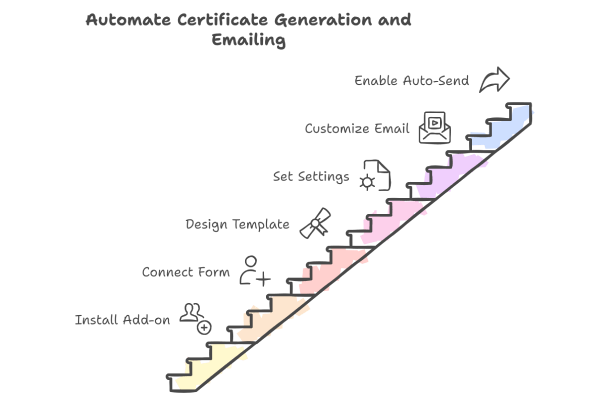 Step-by-Step Guide
Step-by-Step Guide
-
Install the Smart Certificates Add-on
- Install the Smart Certificates add-on to your Google account.
-
Connect to Your Google Form
- Open your Google Form and click on the “Add-ons” menu.
- Select “Smart Certificates” and open the sidebar.
- Authorize the add-on to access your Drive and form responses.
-
Design Your Certificate Template
- In the Smart Certificates sidebar, choose a template from the gallery or upload your own custom design.
- Customize the template with your organization’s logo, colors, and other design elements.
- Map the fields from your Google Form responses to the appropriate placeholders on the certificate.
-
Set Certificate Settings
- Configure the passing score (if applicable) for participants to receive certificates.
- Set the certificate file name format.
- Choose the Google Slides template to be used for the certificate design.
- Select the Google Drive folder where the generated certificates will be stored.
- Determine the file format (PDF or image) for the certificates.
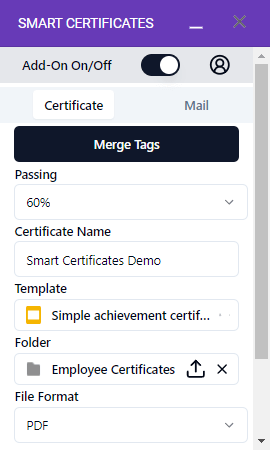
-
Customize the Email Template
- In the Smart Certificates sidebar, personalize the email subject line and message body.
- Use placeholders to include participant-specific information.
[Insert screenshot of the Smart Certificates sidebar with email customization options]
-
Enable Auto-Send
- Toggle the “Auto-send certificates” option to automatically generate and email certificates upon form submission.
-
Test and Submit
- Submit a test response to your Google Form to verify that the certificate is generated and sent correctly.
Here is a complete demo video to set up automatic certificate generation in Google Forms
Additional Tips
- Explore the Smart Certificates add-on for more advanced features, such as conditional logic and custom branding.
- Consider using Google Sheets to track certificate generation and distribution.
- Experiment with different certificate designs and email templates to create a professional and personalized experience for your participants.
By following these steps, you can effortlessly automate the process of creating and emailing certificates from your Google Forms. This will save you time and effort while ensuring that participants receive their certificates promptly and efficiently.
Ready to Transform Your Workflow?
At GW Add-ons, we’re passionate about helping you streamline your workflow and maximize productivity within the Google Workspace ecosystem. We specialize in crafting custom-built add-ons that seamlessly integrate into your existing Google Workspace applications, offering tailored solutions to meet your unique business needs.
Join the growing number of businesses that are leveraging the power of GW Add-ons to streamline their operations and achieve greater success. Contact us today to discuss your specific requirements and explore how our custom-built add-ons can benefit your organization.