Introduction
Tired of juggling multiple tools to create and send certificates based on your Google Form responses? Imagine a seamless workflow where certificates are automatically generated and delivered right from within your form. That’s the power of Smart Certificates, the Google Forms add-on designed to transform your forms into certificate-issuing powerhouses. And the best part? Getting started is incredibly simple, directly within the familiar Google Forms interface. Let us walk you through the easy installation process so you can start automating your certificate process without leaving your form.
Step-by-Step Installation Guide within Google Forms
Follow these simple steps to install Smart Certificates directly within your Google Form and unlock the power of automated certificate creation:
- Open Your Google Form: Navigate to the Google Form you want to use for certificate generation.
- Access the Add-ons Menu: In the top right corner of your form, click on the three vertical dots (the “More” menu). Hover over “Add-ons”.
- Search for “Smart Certificates”: In the Add-ons pop-up window, use the search bar to type “Smart Certificates”.
- Select Smart Certificates: Find “Smart Certificates” in the search results and click on it. You’ll recognize it by its icon.
- Click “Install”: You’ll see an “Install” button. Click on it to begin the installation process.
- Grant Permissions: Google will ask you to grant Smart Certificates permission to access certain Google services (like Drive and Gmail) specifically in relation to your Google Form. Review the permissions carefully and click “Allow” to proceed.
- Installation Complete! Once the installation is finished, you’ll see a confirmation message. Smart Certificates is now ready to use within your Google Form.
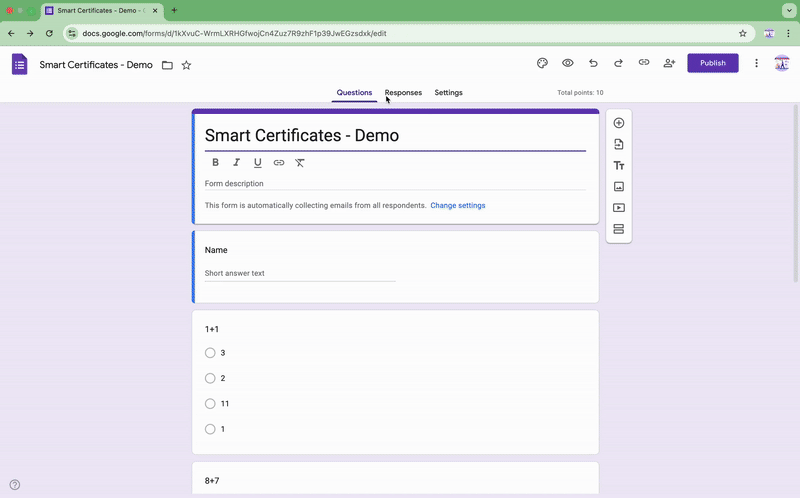
Setting Up Your First Certificate Workflow - It’s a Breeze!
Now that Smart Certificates is installed within your Google Form, setting up your first automated certificate workflow is just as easy. Within your Google Form, go to “Add-ons” > “Smart Certificates” > “Open”. You’ll be guided through a user-friendly interface to:
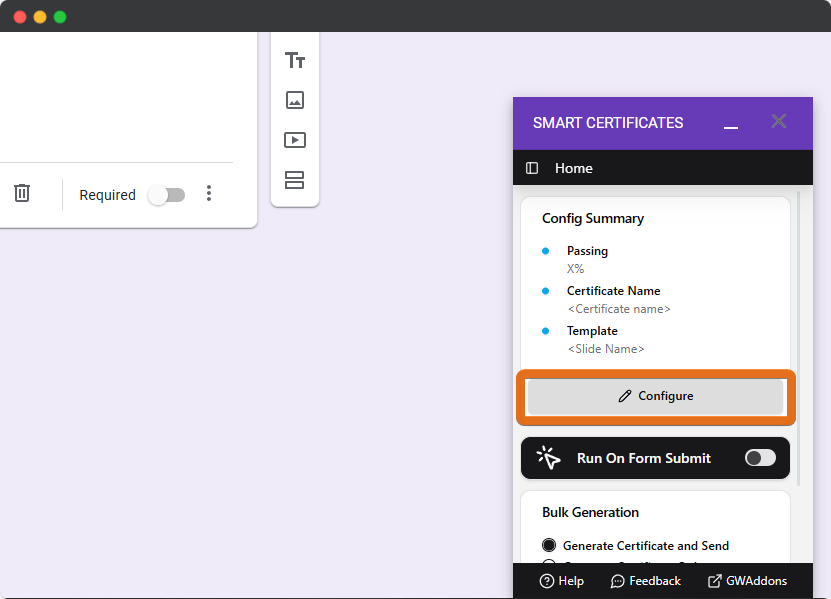
- Connect to a Google Slides Template: Easily link your existing certificate template or create a new one. Use custom placeholders to personalize each certificate based on form responses.
- Specify Storage Location: Choose where you want the generated certificates to be saved in your Google Drive.
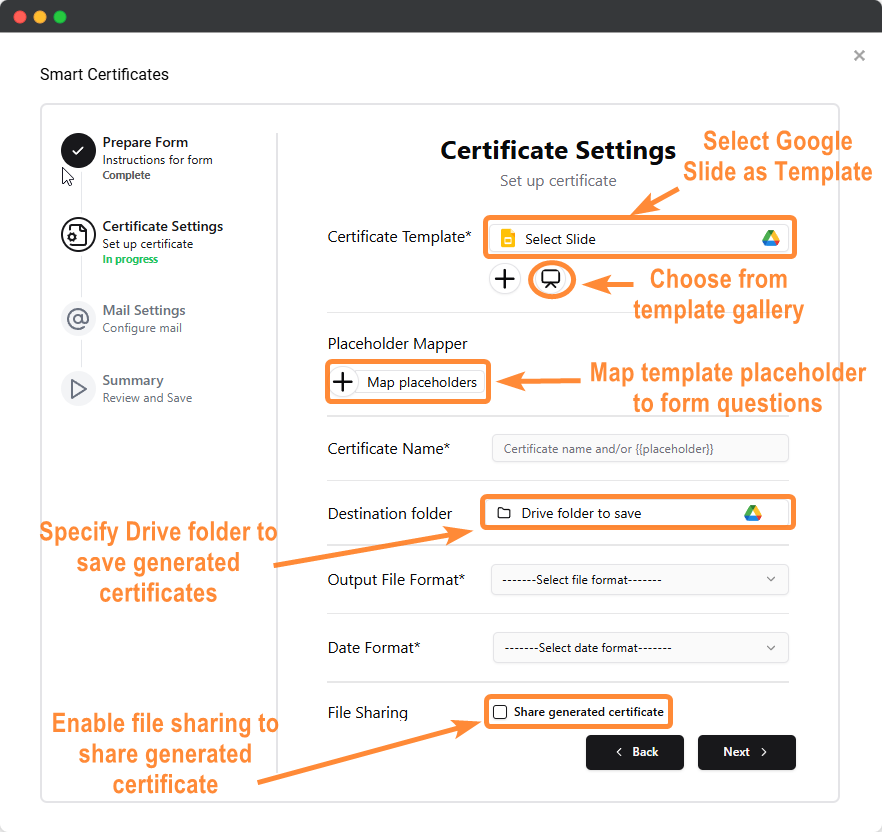
- Configure Email Settings: Customize the email subject and body that will accompany the certificate.
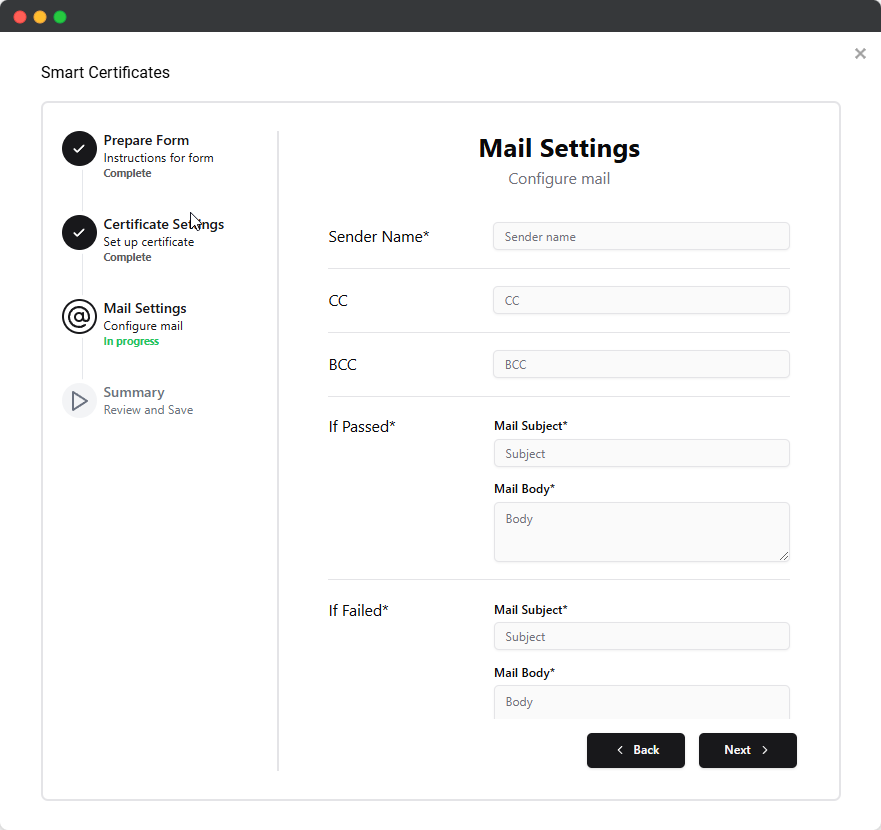
- Link to a Google Sheet (Optional but Recommended): Track issued certificates with their file URLs for easy management, directly linked to your form data.
Why Smart Certificates is the Smart Choice for Google Forms
Unlike other certificate solutions that might require you to navigate away from your Google Form, Smart Certificates offers a truly integrated and intuitive experience right where you need it. We’ve focused on making the setup process seamless within the Google Forms environment, so you can start automating your certificates without interrupting your workflow.
Get Started with Smart Certificates Today!
Don’t waste any more time manually creating certificates after form submissions. Install Smart Certificates directly within your Google Form today and discover how easy it is to automate your workflow.
Install Smart Certificates from the Google Workspace Marketplace.
For a visual guide, check out our documentation .
Ready to Transform Your Workflow?
At GW Add-ons, we’re passionate about helping you streamline your workflow and maximize productivity within the Google Workspace ecosystem. We specialize in crafting custom-built add-ons that seamlessly integrate into your existing Google Workspace applications, offering tailored solutions to meet your unique business needs.
Join the growing number of businesses that are leveraging the power of GW Add-ons to streamline their operations and achieve greater success. Contact us today to discuss your specific requirements and explore how our custom-built add-ons can benefit your organization.